In this quick video that I posted on my YouTube Channel, I show you how to set up custom columns for your YouTube and Google ad campaigns.
If you want to be able to easily identify issues with your campaigns, track all your conversions and profits, and know-how to scale things that are working well you need custom columns!
Thankfully breaking it out is super easy so you can start making better optimization decisions for your campaigns.
Video Transcript
Hey, how is it going? So in this quick video, what I wanna show you is how you can set up custom columns for your Google ads and your YouTube ad campaigns. Because out the box, Google ads kind of does this annoying thing where buckets all of your conversions into a little box called conversions. And if you’re running a funnel that has multiple conversion actions, maybe you’re running a sales call funnel, and you’re trying to generate leads and calls and sales. Maybe you are running a webinar funnel where people are becoming leads and then buying later, it’s just gonna bucket them all into one box. And we wanna break that out and there’s a pretty easy way to do it. You just need to know how to set it up with custom columns. So let’s jump over to my computer really quick, and I will just show you how to do this right now.
So when you log into your Google ads account, what you can do is come here to columns and then modify columns. And what that will allow you do is basically set up any sequence of columns that you would like. And what I have found to be easiest on almost every platform is to set up your columns in a way that show you the customer journey that someone is going through. So when you start running ads, you are spending money. That money gets you impressions. So you can look at your costs, then your CPMs, what is it costing you to show those ads? How many impressions are you getting? And then you would have, in this case, you would have views and then you would have clicks and then you would eventually have conversions. And so I find it really helpful to set everything up in that sequence.
Some people like to go left to, right? So start with your advertising, spend and work all, all your way back to purchases. Some people I know, kinda like to work it backwards. So they’ll put purchases and the most important events, closer to the front next to their ad spend, and then work their way back, whatever works best for you. But that’s a really good way to lay out. Your columns is in a sequential sequence of how your customers are going to go through your funnel. So what I’m gonna do in this example is actually just exit out of all of these columns that are already set up inside this account. And then I’ll show you how we can set up better, more useful columns for our ad campaigns. So as, as you were spending money on ads, I think the most valuable thing to start with is how much money are you spending when you spend money, you get impressions.
Those impressions cost you money. That is your CPM on YouTube. We are getting views and they’re is a percentage of people who are viewing our videos. So that would be the view rate. Then we are getting clicks. There’s a percentage of people who are clicking on ads, and those ads are costing that those clicks are costing us money. So that would be our average cost per click. And then this is when we can get to that really helpful thing called the custom column. So this is where we can actually just break down what is the exact conversion event we want to see. So in this case, I could call this like a lead from my VSL funnel and I’m gonna create a new column and this is gonna be a conversion. So then right over here under conversion action, I can select the exact conversion that I would like it to count.
And so what I’m gonna do is save that and you can see I’ve already set up. Some of those are custom columns. So I set up a lay landing page, conversion rates. We can see what our landing page conversion rate is. I set up a booked calls so we can see how many people are actually booking calls. And then I’ve got a purchase over here. So we can actually see how many people are buying. Then I can actually jump back over here to conversions and I can see how much revenue we’re generating. And then I can also throw in the back here, what is the video played rate? So we can see how far people are getting into the videos. I’m gonna save this and there we go. Now we can sequentially walk through and see how these campaigns are performing over time. And what I could also do is come in here and add like a booked call, conversion rate, uh, purchase conversion rate, any other conversion rate and custom metrics I wanna build off of our conversion actions.
We can set all of those up in here and customize these columns to make them really useful. Something else that’s cool is you can have different sets of columns. So if you wanna have a column that really just breaks down video engagement versus something that walks through the funnel like this, you can have different columns set up. And so that’s it. That was just a, really the video on how you can set up the custom columns inside a YouTube. What was really helpful for us was figuring out this little trick that we could use so that we could look at the individual conversion actions using these custom col custom conversion metrics. So I hope you found that helpful.

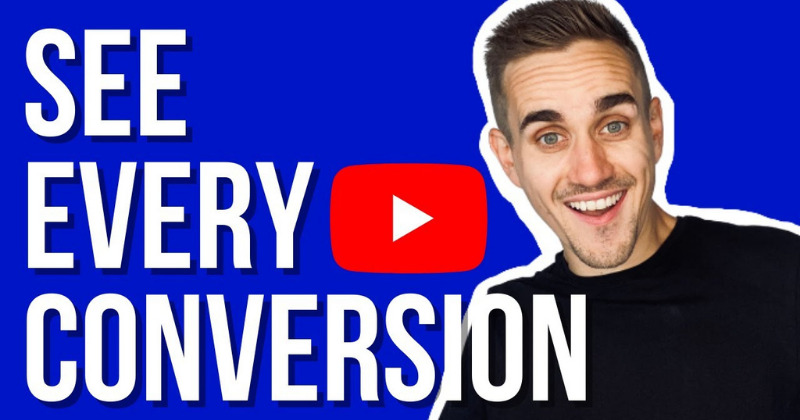
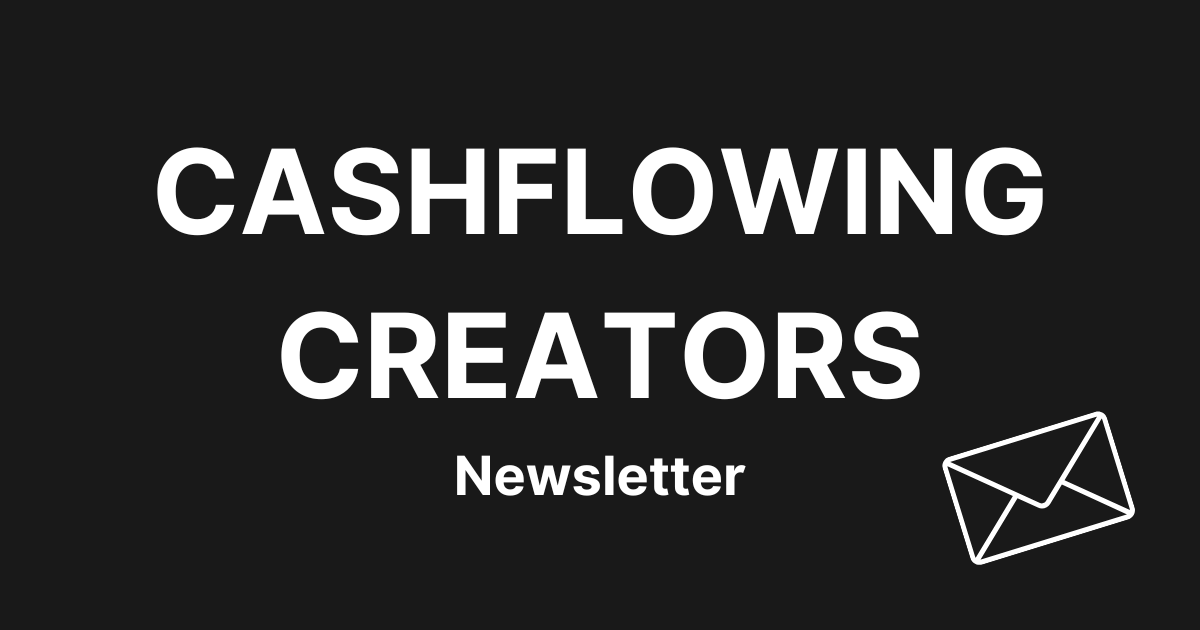
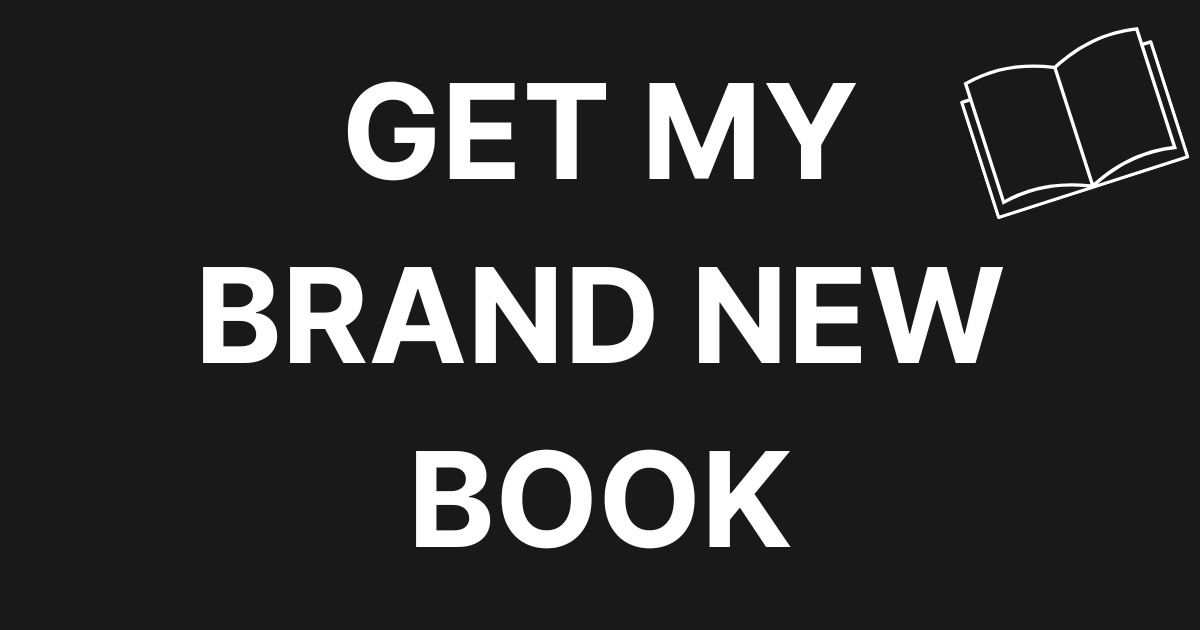
0 Comments