In this video from my YouTube Channel, I show you how to set up YouTube ads and Google ads conversion tracking using Google tag manager.
If you are running Google ads, YouTube ads, or anything on the Google platform you need to have conversion tracking set up inside of the platform. This will identify how well your ad campaigns are generating leads, sales, booked calls, downloads, email sign-ups, and other key actions for your business.
The best way to set that up is using Google tag manager. So stick around to get the full step-by-step in this video.
In this video, what I’m gonna show you is how to set up YouTube ads and Google ads, and conversion tracking using Google tag manager. So if you are running Google ads, YouTube ads, anything on the Google platform, Google display ads, Google discovery, ads, Google performance max ads, whatever they got going for you these days. If you are setting those up, all of those need to have conversion tracking set up inside of the platform. So you can send the data to Google ads. So it knows if it’s doing a good job, you know, you wanna be able to track things like leads and booking calls and purchases and all that good stuff. Now, all of that has to be set up and the best way to set that up is using Google tag manager. So that’s what I’m gonna show you in this video here now.
I’ll try to put the time bar stuff down here at the bottom. So you can skip to the most important stuff because we’re gonna start from the very beginning and work our way forward. So my argument would be that if you are getting started doing this Google tag manager is the only way you should do this. You shouldn’t need to install scripts on your website or anything like that. If you are a marketer, a media buyer, anything, or anyone that works in this industry, having Google tag manager as a tool in your tool belt is extremely valuable. And you should definitely learn how to use this tool. We only use Google tag manager at our agency for our clients, unless there is like some very unique, specific reason that we can’t put something in Google tag manager, which is like, you know the 1% of the outliers of the case, 99% of the time we set up everything in Google tag manager, I would suggest that you do the same.
And so that’s what we’re gonna do in this video right here real quick. If you don’t know me already, my name is Brice. I run a company called Major Impact Media and what we do is we partner with companies that sell coaching programs, digital products, high ticket programs, all of that stuff. And we help them run really effective ad campaigns on platforms like YouTube and Google and Facebook. And so in this channel, I’m just sharing what we do at the agency while we see working and how we do stuff. And this is one of the things we do quite a lot because if we are setting up a new Google ads campaign, so Google ads, again, being Google or YouTube ads, we have to set up these conversion tracking events and we always use Google tag managers. So that’s what I’m gonna share with you in this entire process.
Now really quick, if you don’t know Google tag manager, give me just a few seconds to tell you why you should be using it. So I’ve got a little image right over here that I’ll throw up. This is basically what it looked like before Google tag manager. So before Google tag manager, you would have all of these different codes on your website. You would have the Google analytics code and the Facebook pixel and the Google ads tracking stuff. And you would have a hot jar or whatever you’re using to track your heat maps and all of these different codes and scripts and everything would just be posted on your website, and they usually had to be set up by a developer and the really tricky ones were like when you needed a code that only fired on a thank you page or a particular page or a code that had a dynamic purchase of value that would be included because someone checked out all of these complicated things made it so that a developer had to set up all of your codes.
Now with Google tag manager, it is super easy for anybody to do this. You don’t need any coding experience. You don’t need to be very technical. You really just need to understand two very simple things that I will show you in this video. And then from there, you can pretty much set up anything you want with Google tag manager. So using Google tag manager, it is way easier to set up the important events that you need to set up on your website for marketing. There’s no delay waiting for a developer because you can set this kind of stuff up in like five minutes. Once you know how to use this tool, it is very easy to set up tags and triggers and track new things. It is way easier to manage when you’ve got a lot of people working on your website. So if you are a large business of any size, you will probably have marketers, freelancers, and different agencies going in trying to run Facebook ads, YouTube ads, doing conversion rate optimization, doing all of these different things.
If you’ve got all of these people trying to manage the different tags and scripts that are on your site, if you have everything in Google tag manager, it makes it so easy because everybody knows exactly where to go to set up everything that they need to. So one of the things we do at the agency is anytime we’re working with somebody, if they’re not in Google tag manager, we always set up all of our stuff in Google tag manager. And then if they want to, they’ll make the transition with us, we will just migrate all of their stuff over to Google, Google tag manager. Cause it’s just a better way to do things. The last thing is it actually makes your website load faster. So this is one of the best benefits is it does something called asynchronous loading where basically all those tags that are on your site could slow down your site.
If they’re all each one loading on the pages, actually load faster because all it has to do is Google tag loads and the rest of the page loads. And it lo speeds up your site, which is great for paid ads, great for conversions, great for everything. So, hopefully, that is enough of a quick little story to just convince you that Google tag manager is the way to go again. I’m not gonna show you how to set it up with scripts or manual coding or anything like that on this video because you just shouldn’t be doing that. You should be using Google tag manager. Now, if you don’t have Google tag manager set up, it’s super easy to do. You just go to tag manager.google.com or just Google, Google tag manager, it’ll pop up. You can create a free account.
Once you get in there, you’ll see inside of your free account. It’ll probably be empty because it won’t have anything in there, but you can go to the admin, and what you can do is go to install Google tag manager, and you will get this code and it will tell you exactly what to do with it says pace. This code is high up at the head of the page. And then additionally, pace this code immediately after the body tag, any normal website, these days typically has a little section that’s like add this code to the head of your blog, add this code to the body. Good for tracking code such as Google analytics. So it just tells you exactly where to copy-paste that. All you need to do is take that code and copy and paste it into wherever in your theme settings or whatever it is that you can use to set up Google tag manager.
And this will put Google tag manager account-wide, or sitewide on all of your stuff. If you need some help, figuring out exactly how to do that with your theme, just Google it. You can pretty much Google anything these days when it comes to this tech stuff or you can maybe reach out to the support for that theme. These are pretty easy to do, and this is the only real technical stuff that you need to do once you’ve got this saved on your site, then everything else that you need to do is done inside of Google tag manager. And again, Google tag manager is not just for Google ads tracking. Google tag manager is for all of your stuff. So we’re talking about Google Analytics, Google ads, Facebook pixels, TikTok pixels, and any third-party tracking scripts. Again, anything you’ve got can pretty much go inside of Google tag manager with very few small exceptions that are again, total outliers.
So ignoring those, everything goes in Google tag manager. So here is what we’ve got today. We’re basically just going to map out and track a sales call funnel. And so we’ve got a few different important actions that are going on this page here that we need to make sure that we can send this data over to Google so that it knows when important things are happening. So if somebody lands on the landing page, that is basically a page view, this should probably just say a landing page cuz if someone lands on the landing page, that is a very important action that we need to make sure that Google knows the next most important one would be if somebody becomes a lead. So this would be the place where once somebody becomes a lead and then they can go watch a VSL or a short video or whatever that is.
We wanna track that as a lead next, they might go to an application. A lot of times we’ll just use Calendarly or some kind of calendar integration as the application. So it’s just one page where they go fill out questions and then book a call. So we’ve got like a book, a call page. We could track that as a custom event if we wanted to, and then we’ve got the confirmation that confirms that somebody has booked their call and now they’re at a booked and they have a booked appointment on the calendar. And so if we were running ads to something like this, we would wanna make sure that we’ve got each one of these important events. So I’m gonna walk you through and show you how we set up our page view, how we set up our lead, which we would call a submit form, and Google there are multiple options.
It doesn’t really matter which we pick as long as you’re consistent and then how we can track that. Someone’s booked a call. So I’ve already got the links all mapped out here for a funnel that we’re gonna set up this tracking for. And it’s really helpful just to have a doc like this so that you just know exactly what you need to do. You can use a spreadsheet, you can doc, whatever it is, but just map everything out so that once you get to the setup tracking part of this process, you just are copying and pasting, you know exactly what you need to do. You don’t need to run to the page and figure out what it is and all of that good stuff. So when you log into your Google ads account under here, under measurement, you will see something called conversions.So you just wanna click on conversions. And what that’s gonna do is bring you to this menu where you can set up conversions. You can see we’ve already got a couple set up in here, but we’re gonna set up a new conversion action. So this is where we can set up what type of action it is. What we pretty much are doing, cuz we’re running online funnels is we use website conversions, if you have an actual app, phone calls would be tracking calls from ads, but we just use websites because this is what we’re doing here. So it’ll ask you to put it in the domain. You can do that. Hit scan. Okay, cool, and then what we’re gonna do is come down here and we’re gonna set up a custom event.
So we’re gonna create conversion actions manually using code. So what I wanna do is add a conversion action manually. This is where I can choose my convers like my category. And again, which one of these you use, isn’t so important as that you’re consistent with what you’re using. So what we’re gonna use is we’re gonna say submit lean form is when somebody fills out a form and becomes a lead and then we’ll use books appointment when somebody actually books an appointment with our business and like books, a sales call in this funnel. I’m gonna choose, to submit the lead form. And then we wanna give this like a good name. So, what we could do is start with the funnel name and the big part here with name conventions. You just wanna make it easy so that if someone else comes into the account, they know what it is, right?
So this is our lead, right? Setting up value for these. So you can use the same value for every conversion or you cannot use a value. What we typically tend to do is just put a value on everything. Even if it’s not that big of a value. So oftentimes what we’ll do here is like for a lead, we’ll just put one for a call we’ll put 10, and then a purchase would be an actual purchase value because what I’ll show you in little later and also I’ve probably got a video I’ll throw in one of these corners. We use a different tool, like a third-party tracking tool to actually track the ROI of all of our campaigns. But what we’re doing here is we’re sending Google the data that it needs. And it’s valuable for Google to know that there is value to these leads.
A lead is not worth as much as a call, but they both do have value. So that’s why we typically just put like one for lead, 10 for a call, something like that. Now count, do we wanna count every time this happens, or do we wanna count it once? So every time would be like, if people could do repeat purchases and re-purchase multiple times, then you would wanna do every cuz every time that happens, it’s valuable. But if someone becomes a lead and then they fill out that form again, you don’t wanna count it twice. You wanna count it once. So that’s why we would do one. Then what we have here is conversion windows, do we wanna count? So click through the window. If somebody actually clicks on an ad and then they convert, how long do we wanna wait to count that?
So we can leave that at 30 days engage view. So if someone watches 10 seconds of a video and then they go to the website without clicking and then how long do we wanna count that? And then we have view-through conversions. So this would be if someone views the ad and then we have view-through conversions, this is if someone just watches the ad very briefly and then leaves and then come back and converts later. So depending on your sales cycle, you could adjust these depending on how aggressive you want Google ads to track some of these metrics. What we typically would do is keep the click-through conversion rate, being the main thing that we’re taking into consideration. So might we leave that at 30 days, the other ones engage views? These are fine being short attribution modeling. So data-driven is their new attribution modeling.
There’s also the first click and the last click. I would just leave it as recommended. If you don’t know what you’re doing, sometimes what we’ll do in accounts is we’ll set up the last click for retargeting. We’ll set up the first click for cold traffic. We’ll use different conversion events based on the campaign that we are setting up and use different conversion groups for that. But that’s a little bit more of an advanced setup. If you have no idea what these are, just leave it as recommended, put it in data, data-driven, and then you’re gonna click done. So I wanna do one more of these. I’m gonna set this up as a page view. This is our VSO funnel. This doesn’t have value cuz it’s just someone landing on the landing page. I only wanna count that once, leave all these other things there.
And then I’m gonna add one more. I’m gonna call this a booked appointment. I’m gonna use the same value for each. I’m calling this 10. I’m gonna come down. I’m gonna count this as once. Cuz again, once being only one per person. And then once I’ve got that, I’m gonna click save and continue. So what we wanna do is use this Google tag manager. So this is the most important stuff that we need to know how to do all of this. So once we have these, what we have is our conversion ID, which is always gonna be the same. And then we’ve got our conversion labels and each one of these is going to be unique. So this is where we need to go into Google tag manager and actually set these up. If you’ve never used Google tag manager before, there are only two things that you really need to understand.
There are tags and there are triggers. A tag is what you want to fire, and a trigger is when you want to fire it. So if we wanted to fire a script on every single page, the tag would be the actual script itself and the trigger would be all pages. So again, going back to this example for this funnel, we want to track a page view. We want to sub-track a lead and we want to track when someone books an appointment. And so we’ve got each one of those right here, here’s our conversion ID. And then here are our conversion labels. So what I have found is the best way to do this is I actually start with the triggers first. So I wanna set up three different triggers. And so my first one in order to just make this easy and kind of go with the flow of the funnel, I’m gonna set up a page view.
That just means when someone actually views a page, this is for my YouTube VSL funnel that we’re setting up right now as this example. And this is my landing page view, so when I want to go to set up this tag here in a second, when I show you what I will do is just use this trigger. But, I just find it easier personally, to set up the triggers first, so this is where we’re actually setting the rules, then the condition. And so basically what I’m just gonna say is if the page URL, the actual URL in the URL bar contains this URL right here, and I’m just gonna grab, this end part right here and copy-paste this right there. Then I would want to fire this.
I would want to fire this trigger. So I’m just gonna save that now. Again, just personally, I just like setting up the triggers first. I’m just thinking ahead of time, like, okay, what are the three triggers that I need? And so again, I’m just gonna set this on a page view when the page URL contains this video, then I wanna fire this. And this is the one ninja trick I will give you in this video and I’ll show you how this works. When we do the test, one of the problems that everybody experiences are in a funnel like this when someone opts in, they come to the landing page and then they come here to view the video where they have the video on the next page, they’ll come here and view the video.
They might refresh that page, they might come back a few times. You’re probably emailing people to come back to this and in that case, you might be hitting this page quite a few times, even though you didn’t opt in. So one of the things that we do to make sure that we’re not double counting things on accident because we’ve got so many people going to this page from email and all this stuff is we use what’s called a refer. And the refer is basically just like the page URL is what’s in the URL bar up here. And the refer is where did they come from? So if we set the refer to, they came from the landing page over here, and then they got to the video form. Those are the two conditions then fire. This, what we’ll do is we’ll prevent people from double firing.
If they came here from email or anything like that, now I will show you exactly how this works in a quick demo here in a second. So if that was confusing at all… I will show you here very quickly. I’m just gonna come in here. I’m gonna say this is a page view. I’m gonna say some pages, and I’m gonna go to page URL again, and I’m gonna go to that call confirmation right there. But boom, now it’s not very likely that people are gonna keep coming back to this page and you know, looking at your thank you page. So we don’t really need to set up that refer right there. And so now I’ve got my three triggers set up. So now what I’m gonna do is I’m gonna come here to my tags and I’m gonna set up a new tag.
And this is the really easy part because the nice thing is Google tools play really nice together. So we got Google ads, and we got Google tag manager. They play really well together. So we’re gonna do Google ads, and conversion tracking, and so this is asking for the conversion ID, which is the thing that it gave me right here. There’s my conversion ID. And the first one will be set up just to go in a nice logical order. we’ll set up the SP view. So my conversion label is that when do we wanna trigger this? So the tag, what do we want to fire? We want to fire Google ads, and conversion tracking with this conversion ID and this conversion label, because that’s exactly what we were given here, right? Here’s the conversion ID, and here’s the conversion I label. And then it’s gonna say, when do you want us to fire this?
Now, if we did something like all pages, then every time someone hit a page, it would fire that. And that would not be what we want. but if we come down here and we go to this YouTube, BSL funnel and we go to the landing page, when we click on that, what this is gonna do is say, okay, only when someone is on this page, fire this, and that’s exactly what we want. And this is why I just find setting up the triggers is helpful in the beginning. So here, we’re gonna get this again. So again, Google ads conversion comes here to conversion ID. So there’s my conversion ID right there. Here’s my lead. And again, when do we wanna fire this and just come down here to my YouTube VSL and I’m gonna do this on my lead confirmation. So when a lead has been confirmed, they’ve hit that video page.
They came from the landing page and made it to the video page. Then we’re just gonna save that right there. And then now the very last one, this is our YouTube VSL. And we’re setting up right now as an example, and this is our book’s call confirmation. Okay, so now we go to Google ads, confirmation, and then we come down here and we say that this is our book call confirmation right there. I’m gonna save this. You see this little tag right here, the conversion linker tag found in the container. So this is really important. If you’ve never set this up before, if this is your very first time, you’re just gonna come here and click the conversion linker. You don’t have to do anything else. You just do that on all pages. And then you would say this is your Google ads conversion link.
If you use multiple domains, you could click this, and you could enable linking on all pages. We don’t use multiple domains, so we’re good there. We could enable this on all pages and then that’s it. That’s all you have to do. I’m not gonna say this cuz you saw we already had it in our account, but if this is your very first time, you just set that one up. You saw that that took like two seconds. So you wanna make sure you have that conversion linker track set up as well. So once we’ve done this with Google tag manager, none of this is actually live. This is all still in testing, and so you can see this right up here in the corner, we’ve got workspace changes or six.
So we set up three triggers and three tags, and when we click submit, everything will go live. But until we click submit, everything is still in testing. So if you go to the website now and it’s not working, that’s because you haven’t clicked submit. But what we can do is use the preview mode to actually go through and test this out and make sure that everything that we set up is working the way we would expect it to. A really good rule of thumb is you could always kind of go through and see if you can break your stuff because a lot of problems happen cuz stuff’s just not set up correctly. People make mistakes, especially when you’re copying and pasting stuff. It just happens. So what we can do is we can start with our landing page right here and we can go through this process and set up all of this stuff and actually go through the process of booking a call here.
And what this will allow us to do is check to make sure that everything’s working. So what this will do is allow us to actually like debug and see what is Google tag manager seeing as we’re going through this page. So this is a super great tool to figure out what’s firing. You can see we’ve got all these tags firing on our page, cuz we have done a lot of tags over time. But what I wanna do is just like put in my name and my email and I’m gonna click this button and you can see it’s gonna say, okay, the form submitted. Awesome, so this form has been submitted. And when I come here, if I use this Google tag assistant, I can see I’ve got Google ads, conversion tracking, set up, I’ve got Google tag manager, Google analytics, all of that stuff set up.
And if I come here to the debug, what I can see is if I come here to the container loaded, this is where the page view would be. And here’s my tag there, so this is my Google ads lead confirmation. And if I click on it, it will tell me why did this fire. Because Pedro contained this and the refer contained the other things on the page before. So that’s how it knows it came from this page, which is awesome. So this is my video and I’ve got this. And so people can watch this video. They can click play and then click book a call to learn more. So I’m gonna click book a call to learn more. And then here we are at the book a call page. So cool. I’ve got this sweet calendar form and I can book a call here.
You’ll see is it loaded this page, but it didn’t load any of those conversion texts cuz we didn’t set one up on this page. So my call has been scheduled. Great. Now it’s gonna redirect me and now you can see I’m on this stinky page and we can see here, the stinky page is loaded as well in this container and this preview. And here’s my tag that says this has loaded. So all of those just fired exactly the way I would expect them to, and that means we’ve got this set up and we’ve got this set up pretty well. So here I can go and hit the head and hit submit. And what I’m gonna do is say that this is my Google ads dragging setup.
And so now we have gone through the process of setting up our conversion actions inside of Google ads. We have then gone to Google tag manager and set that up if we needed to, and then we set up the three triggers based on the pages that we wanted to fire these events on. So we pull that up right here. Remember we set up these three events on these three different pages. We used triggers first cause this is a personal preference. You could do tags first. You could do them at the same time, whatever. I just like setting up my triggers cuz then I know they’re all set up, and then I went and set up my tags. So we’ve got a page view firing on this page. We’ve got a lead firing on once someone becomes a lead and then we have a confirmation being fired on that confirmation page for someone’s booked an appointment.
So now that we know that all of that is working, then we’re pretty good here, and we set up the conversion link tracker. Remember that one, if we didn’t have anything set up, we set that up, and I’ll actually show you really quick if somebody goes straight to the video page, it will not fire the conversion tracking. Let me show you how that works really quickly. Cuz I think that’s just a cool one. You know, if you wanna geek out about cool Google tag manager things, that’s a pretty cool trick to show your friends. So I’m gonna go straight to this video page, so this just loaded, and if we had not used that refer then the statement of when that page loads, that would’ve fired and we would see that somebody that lead event tracking, but it’s not tracking here.
And one of the cool things about this demo is we can scroll down here and if I can find this Google ad tracking for this funnel that we just set up here, it is lead confirmation. If I click on that, it will tell me this did not fire. Why didn’t this fire? Well, this has three firing triggers. One is that this whole thing loaded. So, that was done. Two, the page URL contains this and it does if you go to that page URL, that’s up in there, but it wasn’t referred to by this acquisition. And one other cool little trick, if you wanna geek out about Google analytics is if you go to these variables, you can see all of the things that Google tag manager sees on these pages. And this is why this is such a cool tool because once you understand how this works, you can start to use these as like different things to fire for and track and all this stuff.
Cuz Google tag manager, you can just see so much by default, which is just super cool, and so that is my quick little refer trick for you. So wrapping all of this up, we talked about how to set up Google tag manager for your website. If you haven’t seen it before we went into Google ads, we set up our conversion actions and we mapped that out through our funnel. So we knew exactly what to send in those events. Then we went to Google tag manager, we set it all up. We set up a conversion link if we’ve never set that up before. And we learned some cool little Google tag manager tricks along the way. So hopefully you found this video helpful. If you have any questions, feel free to drop them down in the comments below. I will try to help as much as I can.
But one tip, I will tell you, especially with tech, stuff like this, cuz I posted some other YouTube videos and people go in my comments and they ask me questions and I will just tell you, it will take you just as long to Google that question and see if somebody else already figured out the answer to that question. Then it would be to ask me and wait for me to get back to you. So Google is your best friend with tech stuff because there are so many things that people already figured out and you don’t really have to figure out new stuff. You just Google your way along. It’s probably how you got here anyways. So try that. But if you need any help from me, just drop it down in the comments below. Other than that, I would definitely say like check up on these next videos that are coming out over here on one of these sides.
I think it’s this one. I got some other cool tricks. If you wanna learn how to set up Google tag major for Facebook pixels, or if you wanna learn how to run ads, once you get all this set up, if you’re trying to figure out how to run YouTube ads, there’s a really great video coming up over here about how to actually run YouTube ads. Once you got all this set up… I hope you have a great day out there and see you next time.

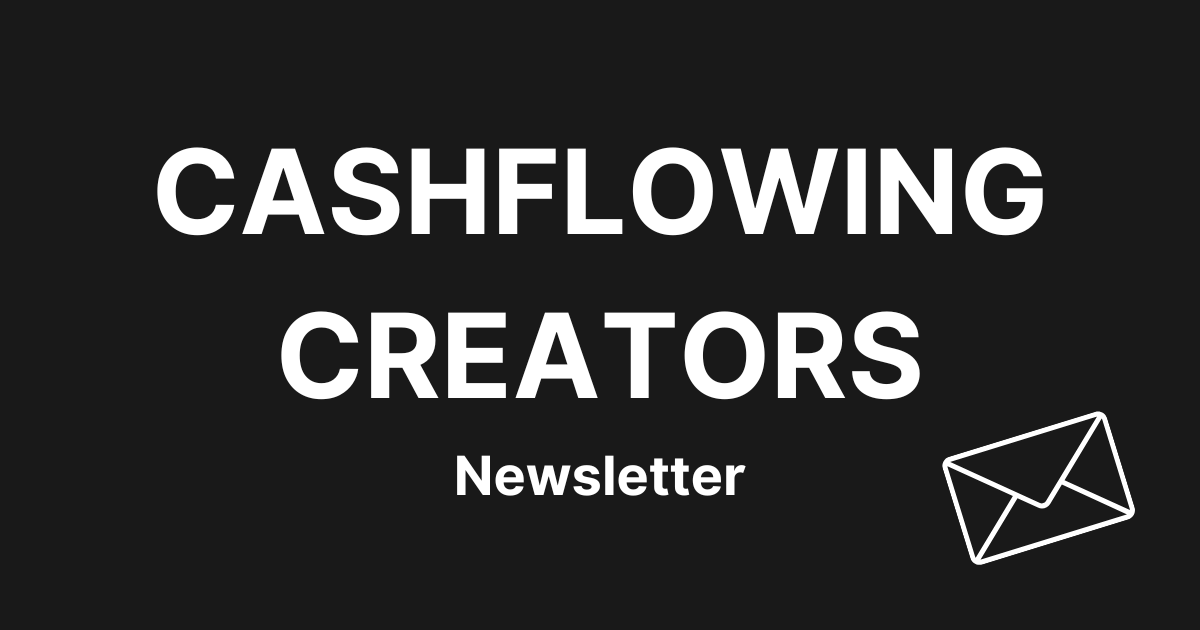
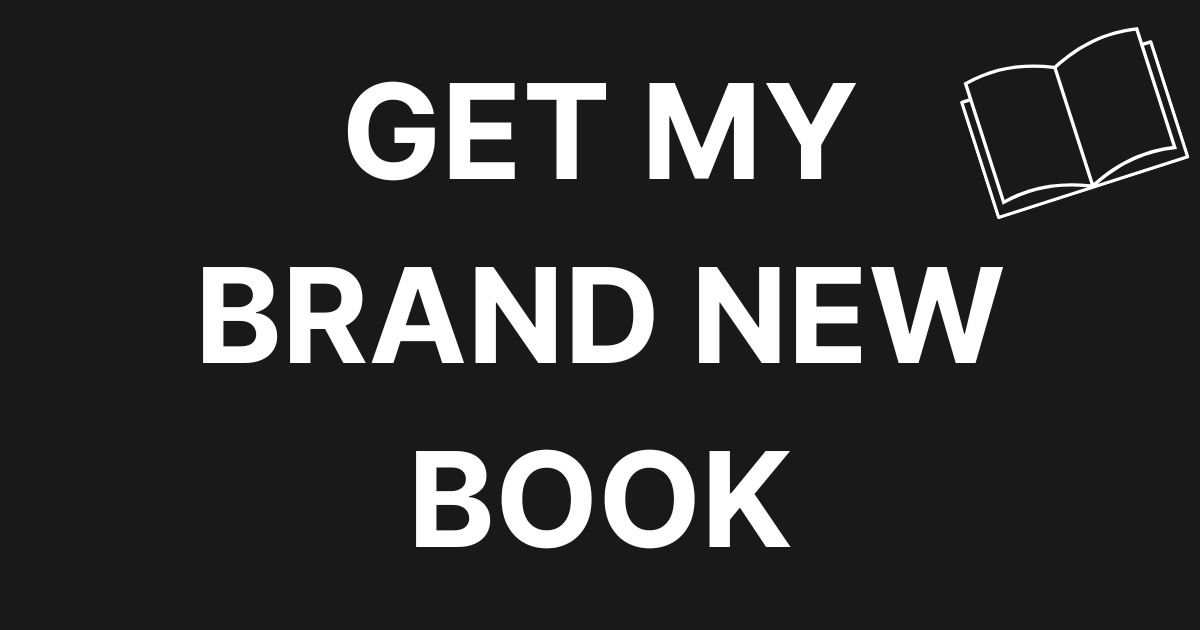
0 Comments