In this video from my YouTube channel I breakdown how you can use Calendly to set up calls and talk with clients online for high ticket sales. Calendly is an incredible tool to use during the sales process for high ticket and it’s pretty easy to set up.
There are a few settings that allow you to use Calendly as an application to get valuable information that you can use for sales and marketing from clients when they apply to work with your business.
Plus a few settings you can use that can help increase your show up rate.
Get all that good stuff and more in this video!
Video Transcript
One of the tools that we use all the time to get clients online is Calendly. We have found that Calendly is an incredible tool to set up appointments and talk with clients and use it during the sales process. Ly is actually a really friendly tool. You can set it up pretty easily, but there are a few settings. We have figured out how to use, where we can use Calendly as an application. So we can actually get really valuable information that we can use for sales and for marketing from clients when they’re applying to work with our business. And then there’s a few settings inside call we can use to help increase our show up rate so we can actually make sure we get more people onto the calls that they’re setting up online. So let’s go over to my computer and I’ll show you how you can set up your call the same way we have it.
So this is the checklist that we’re gonna be using to go through this setup. And it’s pretty easy to get set up. I’m just gonna show you some of the specific features and functions that we’re using specifically when we’re trying to generate sales and get applications. Because some of the stuff that we’re doing is a little beyond just the default settings and it really helps us get better qualified people coming in the front door and then get a higher show up rate on the back end. So if you don’t have a Calendly account that is really easy to get set up, you just come to Calendly and type in your email. You can get set up one of these really fast. If you don’t really have a Calendly, you can just go to calendly.com and get set up one of these really easily. Now there is a free version.
What I’m going to show you is the paid version, but I pay like 15 bucks a month for Calendly to be able to do everything that I show you in this video. So definitely for us worth 15 bucks a month. Easy. Once you get set up inside Calendly, all you wanna do is come and create a new event. One of the first features that we find really helpful is this date range that you allow people to schedule within. What we’ve seen is that if you allow people to schedule too far out in the future, just their motivation decreases, and also their chances of showing up and being a good qualified prospect, get lower and lower. And so we’ll often to filter this to like three to eight business days. We’re using eight days here because we’re being generous, but like, depending on your business and how you wanna set this up, you can shorten this window down.
We often find that the people that schedule the fastest are the most motivated to move forward. So I would definitely keep this to like three to eight days max. So the next thing is setting up the questions as the application, a lot of companies will use a different form software as like an application and then send ’em to Calendly. We just use Calendly as the application. And the way that we do that is we ask long form open ended questions so that people can give us as much information as, as they need to. And they can answer our questions that helps us get more qualified prospects that helps us figure out who we’re gonna be talking to on the phone. And something that we’ve seen is people who give us longer answers are typically better, more qualified prospects. So if people are answering with like super short questions, maybe they’re just giving you like one or two word answers.
You can follow up with that person before the call, get a little more information and see if they’re a qualified person. The other thing that this is really helpful for is when you’re on the sales call, you also have a lot of really valuable information that you can refer back to. And then for the marketing team, the people that give you really long, good answers tell you a lot of the language that you can start using in your marketing and in your advertising, in some of your content, give you email ideas because when people are telling you the challenges that they’re facing, where they want to get to the obstacles that are standing their way, if that’s your ideal customer, this is a really lot of really good language.
And seeing their written answers can be really helpful for coming up with marketing content ideas. So here are just some of the types of questions that we will ask. So it’s like, what interests you about this? If we have like a video or VSL, because we run a lot of people to like VSL funnels, we’ll say like, did you watch our video? What about that strategy makes it seem like the right fit for you. We’re having them kind of qualify themselves and tell us what they liked about our strategy. Where do you want your business to be 90 days from now? What’s the main obstacle to prevent you from getting there? Are you willing and able to invest in X, Y, Z, if we can show you how you can get a good return on your investment, and then any other qualifying questions that we can ask to make sure that we’re getting on the phone with the right person, the way you can just set this up is hearing these questions.
And again, you can have some qualifying questions here. And then what we use is this multi-line answer. So they have as much space as possible. And then when require all these questions, because again, we find if someone doesn’t want to fill out these questions, they’re usually a less qualified person. So we’re trying to use this to filter down to the highest qualified people, understand where they’re at and then get some language from them that we can use down the line. The next thing that we do is personalize this calendar invitation, because this is a really great chance to make sure you get any information that you want or need someone to consume before the call onto their calendar invite. So they have that resource there and anytime they check on their phone or when that calendar invite shows up on their computer, whatever it is, they can see all of the information that you’ve put together.
You can personalize that right here. And what we will do is personalize it, something like this. So, you know, Hey, so thanks so much for booking the call before our call. Be sure to check out this short video, uh, about that covers everything we’re gonna be talking about. And then we give them a link to that resource that they need to go consume. I like giving them a link on the website, because what we can do is change this, update, this, optimize, this any way that we need to, we can switch out videos. We can add testimonials case studies, but we don’t actually have to go into coly and change this link later, we just have one place. We can do this. Uh, we will send video links, like, so links like this, where we have a video on the page. You can also send them like letters for some of our clients.
We want to give people the pricing before the call. If they have like a high ticket program, we want them to have a preframe of what they’re gonna be. You know what we’re gonna be asking for before they get on the call. Some people do wanna do that. Some people don’t wanna do that. That’s more of an internal decision you need to make and what you wanna do with your sales, but more of the story, we are just sending them any information that they need to consume before the call. And then we’re also sending them like, you know, testimonials, case studies, anything like that. So they can see the kind of results that we’ve gotten for people in the past. Again, all of this is really just to try to get people excited about showing up at the call, understand who they’re gonna be in the call with.
And then coly does have these variables you can use in any of the emails or invites. And so we just drop their questions and answers down here at the bottom so that the person jumping on the call can see those on the calendar invite. And also the person who scheduled the call can remember the answers that they saw, that they put into the application form before they get on the call. And this is what shows up in the calendar invite. Also down here, you can include a cancellation policy. We just let people know, basically if they don’t show up, they won’t be able to reschedule. And this is good because you can choose in your email follow ups to show your cancellation policy if they want to see it. So again, we’re just reminding people like, Hey, you’ve gotta show up for this call. If you don’t show up, we’re not gonna let you reschedule this call.
The next really helpful thing is just making sure that you use a custom confirmation page and not just the default Calendly page. So this confirmation page is a really great place that you can use to build up authority. And again, keep people excited about what they’ve scheduled for, build up who they’re gonna be talking to make sure they understand why it’s so important to show up for the call. And so we’ll use a custom page kind of like this. We’ll usually put maybe a little letter, some text in here. We’ll often put testimonials, maybe a case study. If we have like a video presentation that we’ve already showed them. Sometimes we’ll add this on here, just to make sure that they watch that video. Because even if you have videos and stuff on pages, a lot of times people won’t watch the whole thing. So we can just keep reinforcing them to get the information that they need.
So they’re showing up to the call with the right information. They’re pre framed. They know what they’re getting into, and they have a, an understanding of like what we can do to help them and what they’re gonna be expecting to talk about on the call. The next feature that we have found to be really helpful, to getting people, to show up and have the right contacts going into the call is using workflows and not event reminders. So the difference is in the actual event reminders, you can choose when you want to send people an event reminder, but you have to keep sending the exact same email. What you can do with workflows is you can customize those emails. So every single email that you send out is customize the best way to do this is just come here to workflows. And then it’s basically just, when do you wanna send this email and what do you wanna say in it?
So this is the workflow that we have found that’s working well for us right now, we basically have like a 24 hour reminder, a two hour reminder and a 10 minute reminder in that 24 hour reminder, we’re just reminding someone that they have a call tomorrow and we’re reinforcing, Hey, we need you to consume this video or this go to this page or whatever it is that we’ve already set up for them to consume before the call. We’re just reminding them that that information is available. We’re sending it to them via email. And then you can add any like testimonial or social proof down here at the bottom. So the next email, this event is starting in two hours here. We’re just reminding people that they have the event in two hours telling them the best way to actually be ready for the call. So being a place free from distractions, if you didn’t already watch this video, be sure to do that, that will cover whatever information we need you to have.
And then we let you know, we’re looking forward to the call. We’re also just telling them if they can’t make the call for any reason, please let us know. So that way, if there’s any reason, they’re not gonna show up, hopefully we can get here as a response, they’ll respond back to this email. They’ll let us know one that opens up our calendar, but two that just starts the communication flow. So we can start to have a dialogue with somebody. This last email is really just like a written, like a personal email. It’s like, Hey, I’ll call you in 10 minutes or, Hey, I’ll be in the zoom link in 10 minutes. I’ll see you there just the last couple of features that make Calendly super handy, you can integrate different calendars into Calendly. So let’s say you created this with a team email, or just a general email that you have for your company.
You can also integrate this with your personal email or your work email, whatever you want to do to check for calendar conflicts. So all you do is come up here to account, and then you go to calendar connections. And then with this, you can add up to six Gmail or outlook or whatever accounts you need to. And what calendar can do is check those for conflicts. So anything you have blocked out on those schedules, it will not allow people to schedule during those times. And it will schedule around those times based on your availability. So again, like what we’ve got for some of our clients is they have a general email that they’re scheduling all these sales calls on, but we want to check some of the team members’ calendars for conflicts so that we know someone’s available for that call. You can just add those here and then it, again, it will just check those calendars for conflicts, and then it will add those calls to the different calendars when they’re available.
The next thing that’s really helpful is you can come up here to integrations and you can connect Google analytics and your Facebook pixel. So this will allow you to track any calls that you’re generating. If you’re running Facebook ads, this will also allow you to track any calls that you’re generating through UTM codes based on through Google analytics. So if you’ve got other traffic platforms, you’re using email, you can see what emails are generating calls, what ads are generating calls, all of that can be done through UTM tracking with Google analytics. And then the very last thing we’ll do here is set up a Zapier integration. What we’re doing in this integration is saying if a calendar invite is scheduled and we’re checking to make sure that it’s our, one of our discovery calls or our sales calls, what we do is we add all of their answers and their UTM codes into a spreadsheet.
So we have that for tracking, and we’ve got that anyone can easily go back and access all those questions and all of the different sources that people are coming from. We also send a message in our slack channel. So this is a great way to keep people on the team, excited. They can see calls that are coming in. Also, if we see any answers that we need to reach out to someone, or we want to get back to someone really quick, we can see calls immediately, as soon as they’re coming in through slack. And then the last thing that we can do here is send this to any CRMs or anything that we need to. So like we’re using Kajabi. So we will send people who are booking calls into Kajabi. We’ll have it fill out a form and then add a tag that this person has booked a call with this email.
That’s the tutorial. That’s how we’re using Calendly to generate sales calls and the different features and functions that we’re using to help get those people excited about showing up to calls and get those people to show up to calls so we can have good sales conversations and sell stuff. Online. Ly has absolutely become a super valuable resource in our company. And we use it with our clients anytime they’re doing high ticket sales also because it just makes scheduling calls and getting all this information as easy as possible. If you have any questions about Coley, feel free to just drop them in the comments below would love to help out as much as I can, if you are trying to get new clients online. The very last thing I would say is make sure you check out this video right here, because this video I’d here has a ton of value in it.

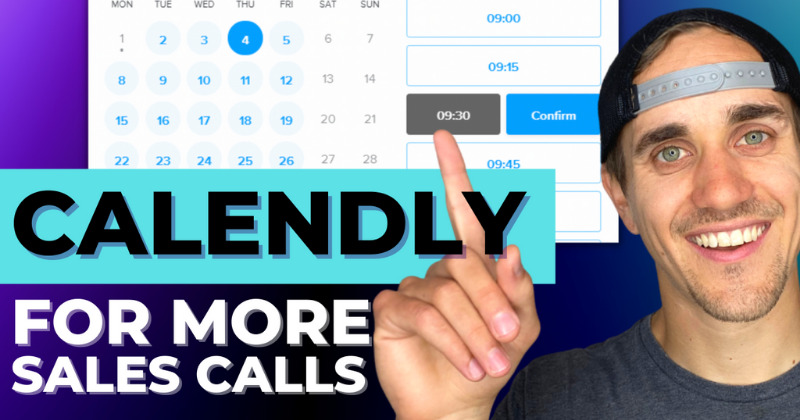
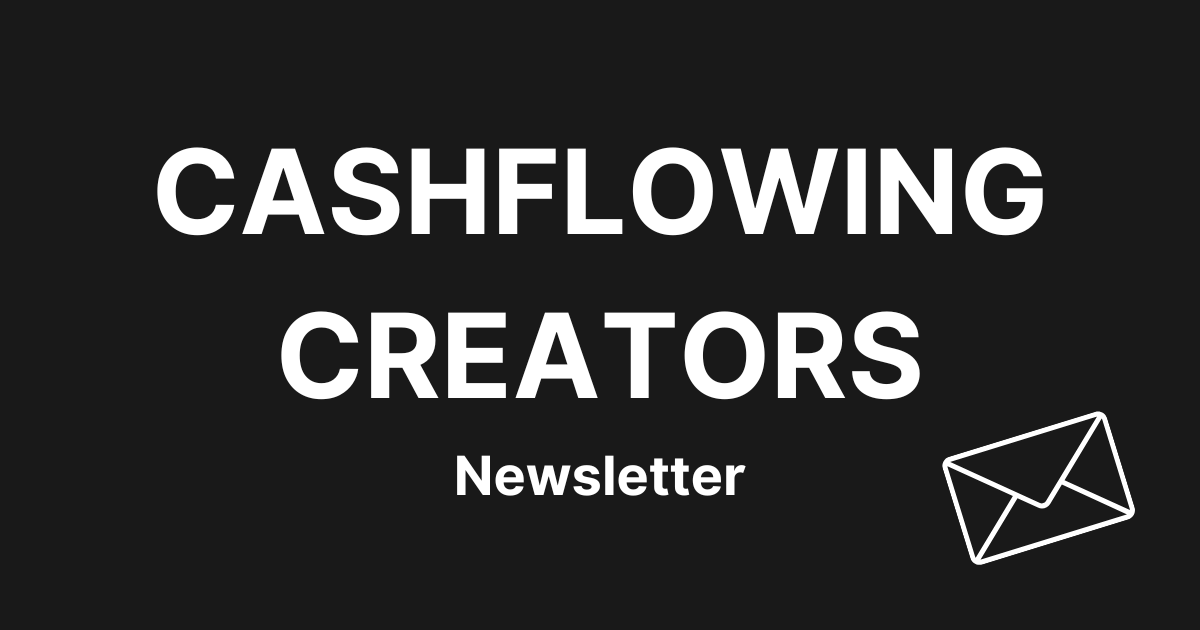
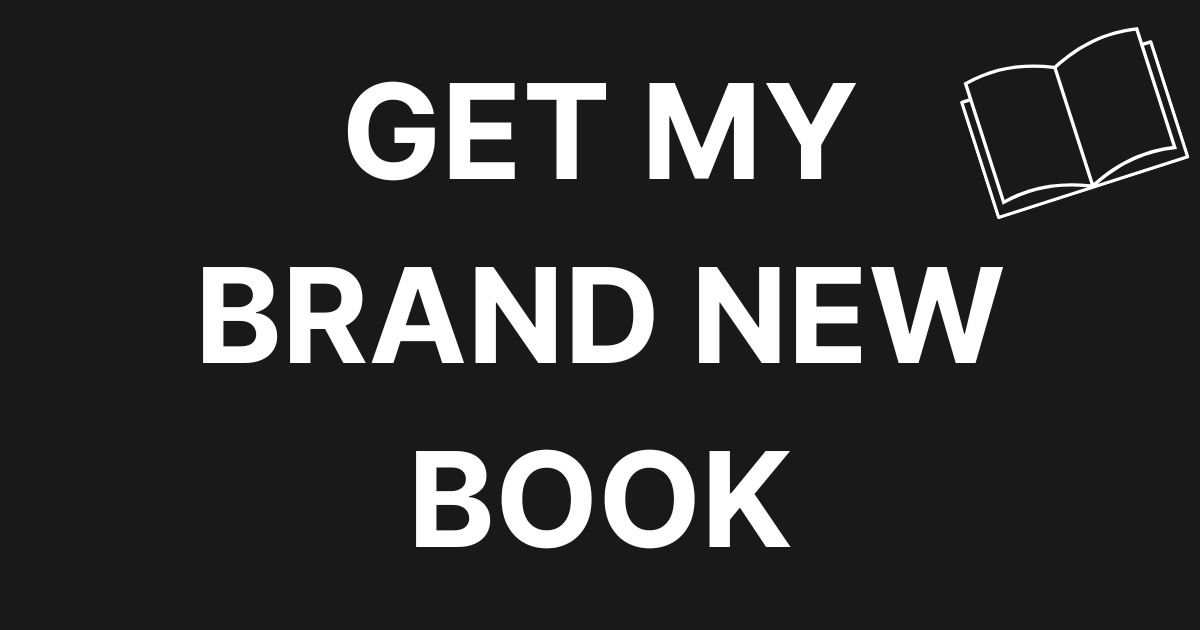
0 Comments