If you are trying to figure out how to use the Facebook Business Manager you’ve come to the right place!
In this video posted on my YouTube Channel I’m going to take you through a tutorial of the Facebook Business Manager so you can set it all up like pro. You’ll learn how to add new people to your team, connect with other business managers, pages & accessibility, pixels, domains, and more!
Video Transcript
If you are trying to figure out how to use the Facebook business manager, because it seems to be a little confusing. You’re trying to add people. You’re trying to figure out how to manage this thing, how to add agencies and all of that stuff. That’s what I’m gonna answer you in this short video right here. What we’re gonna do is go through a quick tour of the Facebook business manager. So you can understand what are the people, the pages, what are the ad accounts? How do you add an agency? All of that good stuff right now.
So if you’re not really familiar with what a Facebook business manager is, Facebook business manager is basically the shell of where you manage all of the stuff that you will do for Facebook advertising. So if you have pages, you, if you have ad accounts, if you’re trying to work with agencies, if you are trying to add people to your pages and ad accounts, all of that is managed inside of the Facebook business manager and inside a Facebook business manager, you can have dozens of accounts, dozens of people, dozens of pages, all of that stuff is just housed in one really easy place. So let’s jump over to my computer really quick. And I’m going to who walk you through how all of this works, so you can easily manage it for yourself or for any clients or whatever you’re doing inside of Facebook. So if you’ve never worked with a Facebook business manager, you can create one @business.facebook.com.
And this will walk you through how to get one set up. Presumably you probably already have one. This used to be an optional thing. So a lot of agencies would use the, this, but then I think about a year ago or a while ago, Facebook just made it mandatory that everybody has a Facebook business manager. So most likely you already have one. You would just go to business.facebook.com to get access to yours. So when you’re at the business.facebook.com right down here in the bottom left corner, you’ll see business settings. If you click on that, that will take you inside of the business manager settings. And there’s a few really important pieces here that you need to know and understand if you want to just be able to move people in and out of your business assets, uh, and how these all work. So really the important ones and probably the ones that you will likely use more often than anything else are people.
So these are the actual users that are inside of your business manager. These could be team members. These could, well, they’re probably gonna be team members, people you work with people you want managing your pages and your ad accounts. You have partners. So this is actual probably most likely gonna be an ad agency though. This would be you basically giving out your assets and access to your assets, to another business manager. So like we, as an agency, we have our own business manager and we just connect into all of our client’s business managers so that they can just give us permission to access any of the stuff that they want us to access without us being inside their entire business manager, and being able to see all of the stuff that they have in there, then we’ve got pages. So these are gonna be your Facebook page is any kind of Facebook page assets that you would have.
You can have them all inside of here. We’ve got ad accounts. These are gonna be any ad accounts that you have. We’ve got pixels. So these are gonna be any of the pixels that have AC that any of these ad accounts have access to. An important thing to note about a pixel is a pixel can be shared between as many ad accounts as you would like. So you can have five ad accounts that are all tied back to the same pixel. There are a few reasons you might, you might wanna do that, but probably not gonna do it a ton. We have domains. So these are gonna be getting your domain verified. This is a new thing that Facebook rolled out after iOS 14. So this will show all of the domains that are actually verified, inside of this business manager. And then again, you can assign those out to different partners or agencies if you’re working with them security.
So this is where you will turn on two step, authentication, which I suggest everybody should absolutely do these days. You should have everyone in your account forced to have two step authentication on. And then in this info where you can set up all your business info, Facebook really likes to see this because this is how they can kind of verify that you’re a legit business. You’re not trying to do anything sketchy on the platform. And we always encourage everybody to do this so that you are less likely to deal with any account shutdowns. So let’s say you want to add a new person to your team. This is where you would come on here. And you could just add a new individual by email. And the great thing about this is you can select anybody’s access. So you can have people who are admin access, they can add, remove people, um, or you can give people just employee access, where you can just limit the number of, of, of the permissions that they have by page and buy ad accounts.
So like we have VAs who are in here. They have access to, into ad accounts where they can only pull reports. They’re not allowed to create campaigns. We have people who are allowed to go into, they have access to pages, but they can’t post anything. They can just go in there and see what’s going on manage reports. So you can vary the level of accessibility that people have. And all you would do is come in here to add assets, and then you can select, okay, well, what are the pages or the ad accounts or the pixels that you want this user to have? So, this is where you can really easily manage anybody internally on the team. Then when you’re here at partners, this is where you can really easily come in and, and connect to other business managers. So if you are an agency, or you are a business trying to work with an agency, you will likely have your own manager.
Someone else will have their own business manager. And so this is where you can basically tie in the business managers and say, okay, now we’ve connected these business managers, and I want to, someone’s gonna give us access to their ad account, their pixel, their domain and their page so that we can manage all of that for them. But we don’t actually have access inside of their business manager. They’re just connected to ours. The so pages down here, this is where you can see all of the pages that are inside of the ad account. And you can see over here on the right, once I go to a page, I can add people to this. So these are all of the people inside of the business manager that have access to this page. Again, a nice thing about the business manager is there’s some flexibility.
So we have ad accounts where, only certain team members work on those ad accounts. So not everybody has access to all the pages inside the account. Not everybody has access to all of the ad accounts inside of this business manager. We can just selectively assign people, the things that they need to be able to see and access, and then assign what level of access they have. Something else that you’re probably gonna be dealing with. If you are again, trying to do this for, clients or work with an agency is pixels. So when you are starting to work with a new agency or, work with a new partner, you are going to want to actually assign them the different pixels that they, that you are going to be using so that they can go in and create different things and make any adjustments that they need to.
So again, here’s where you can come in and you can add people or you can assign partners, or you can add assets. So you can connect the ad accounts that you want this pixel to be connected to. Now we come down here to domains. This is a new thing after iOS 14, but what you can is you can come to add, you can add a domain. It’s gonna ask you, how to verify that domain. It’s gonna give you a couple of different options on the way to do that. And then once you do that again, you can add assets and you connect a domain to a page. So anytime that, page is using any kind of assets and that domain is connected and verified, that’s exactly where you wanna be. After iOS 14, down here in security center, there’s only, only two things you need to focus on is two step authentication and getting your business verified with Facebook.
We’ve been trying to get our business verified with Facebook for months, cuz they asked us to do it and it’s always had an issue. So we just keep resubmitting the request and sending them all the documents they ask for. If you can get it verified. That’s what they’re asking us to do. As of right now talking with one of our agency rep. So I would definitely suggest if you own a business manager, come in here, get your business verified. You’re only gonna have to do this once. Then you should be good to go. And then the last thing here is just the business information. And again, coming from the rep, what they ask us to do is just make sure we fill this out 100% address, phone numbers, domains, all of that stuff. Again, all of this is just trying to help them make sure they know who are the legit businesses on Facebook.
So you are less likely to deal with an account shut down or anything like that. Because they’re just trying to keep people from scamming the system, blocking stuff out, doing sketchy stuff on Facebook. That’s what you got. So let’s say you bring a new person on the team. You’re working with a new partner. You wanna assign them some different assets. So a page, an account, a pixel, whatever that is inside of here so they can work on it. You’ve got two options. Basically. You can come here to people. You can click add assets here, and this is where you can go to. Okay, great. I want to assign this person, this page. I want to give them permission to manage the page or, that would be like full access. Or you could say here actually, I only want them to be able to, um, send messages, but I don’t want them to be able to publish any content or anything like that.
So this is where you can select the actual permissions that they have. And then same thing. You can come here to ad accounts. I can select an ad account and say, okay, cool. I want this person to be able to view performance or just manage all the campaigns or just manage the entire ad account all together. I can come here to pixels and I can select a pixel and I can say, okay, great. I want this person to be able to have the permissions of partial access, viewing the pixel or full control, actually managing the pixel. And then I can click save changes. And now I’ve just gone through and given that person or that partner, the pages, the ad accounts and the pixels that they need, the other way to do this is you can also do this at the page level. So if I have a new page or an ad account and something is changing with that, I can come to the page.
I can go to this managed people section and I can either select this trash. I can remove people. I can change people’s permissions while I do this. So I can give them a different access on this page. Or I can come here to add people and I can select new people and add them into this page. So I can come to the ad account level. I can come here. I can see all the people that are in here. I can either remove people. I can change their settings and their permissions so we can vary the access that they have. Or I can come in here. I can add new people. So that’s pretty much the overall run through. So these are kind of the most important things. Really what you’re gonna dealing with is like people, the actual people inside your account partners, anytime you’re connecting to other business managers, most likely it’s always gonna be an agency when you’re doing that.
We’ve got pages, we’ve got ad accounts. And then how do you actually go in and manage the permiss on those? You can go to the people and then you can assign them the pages, the ad accounts and the pixels you want them to have. Or alternatively, you can just select the page and the ad account over here on the left menu bar. And then you can add and change the permissions of the people that are on that individual page and add account. So that’s the really quick tour. That’s really what you need to know. If you can handle this, then you as a business owner, as an ad account, a as an agency, what you can do is you can run through, you can add people, you can change people’s permissions, you can assign people to what they need to have access to work on. And you’re pretty much good to go. So that’s the basic run through. If you have any questions, just drop ’em in the comments below and I will catch you next time.

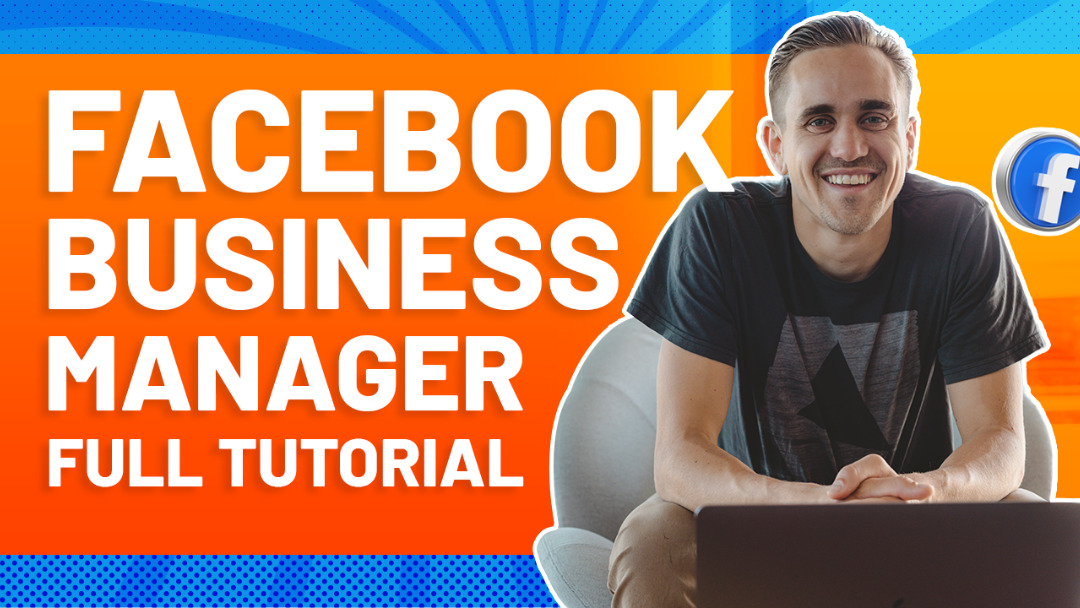
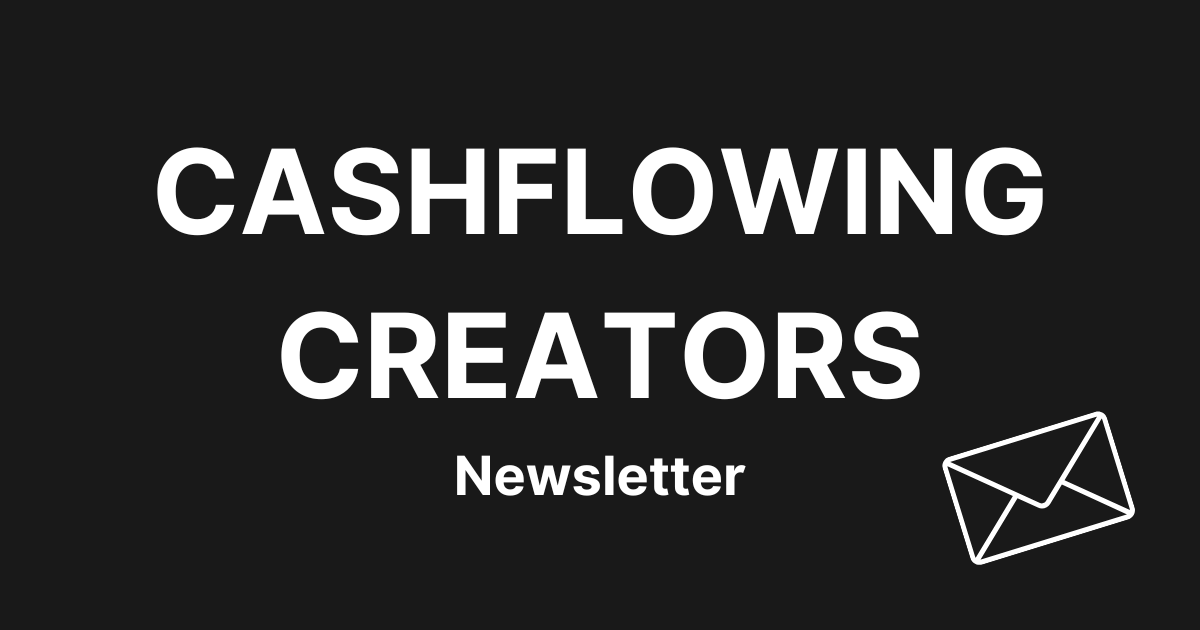
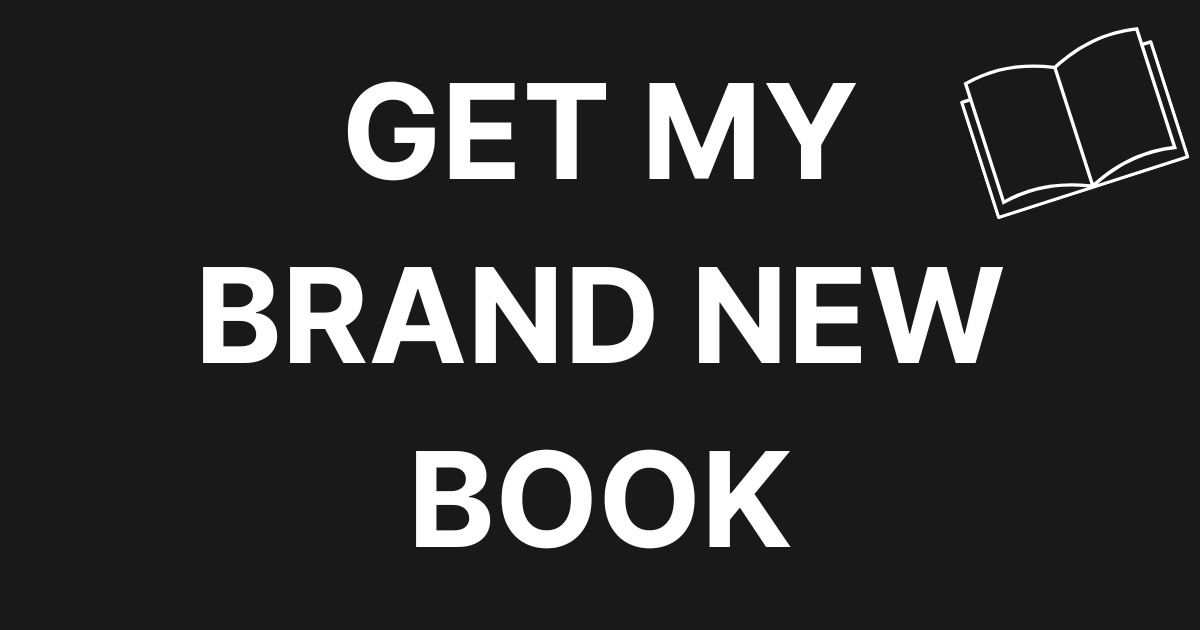
0 Comments